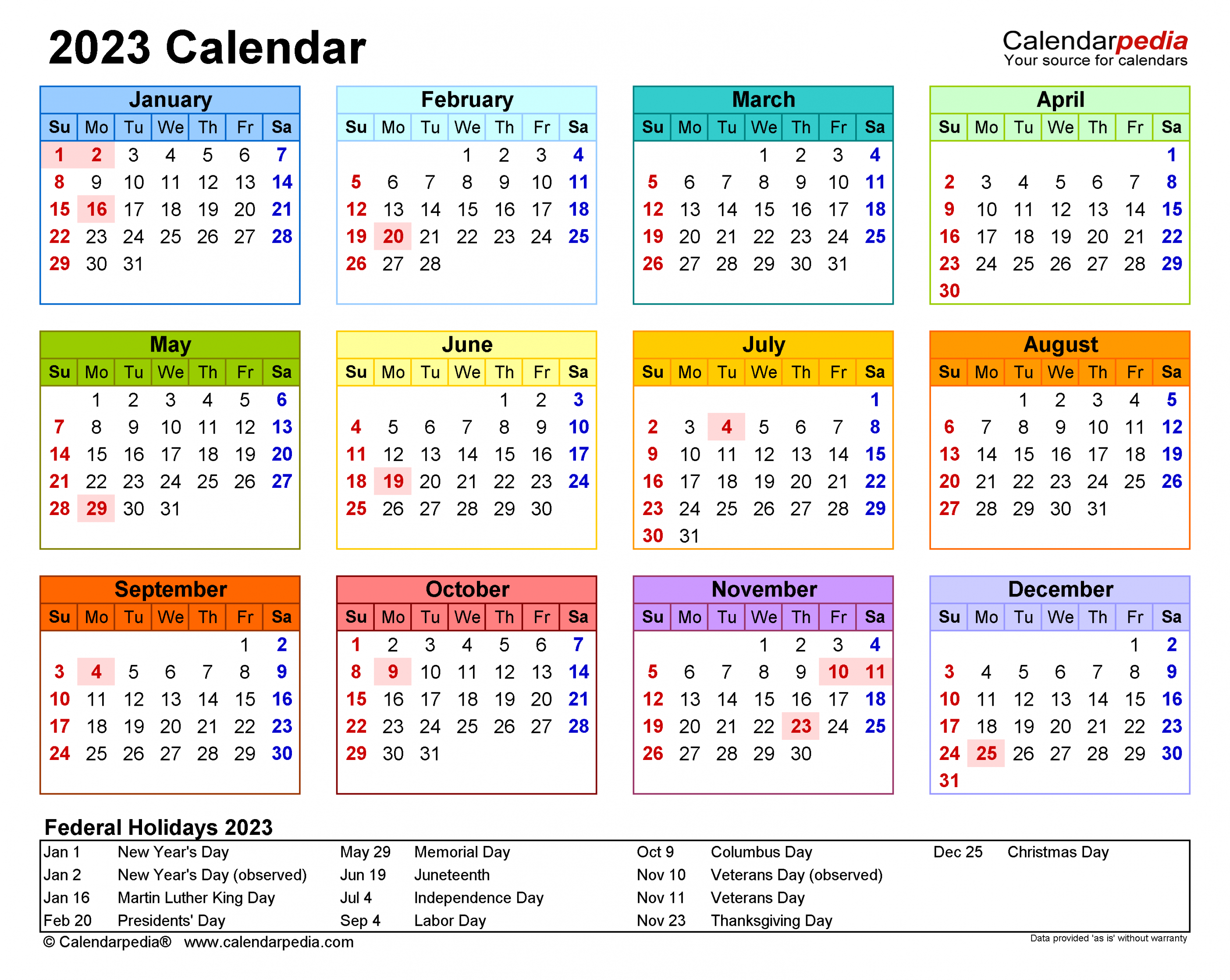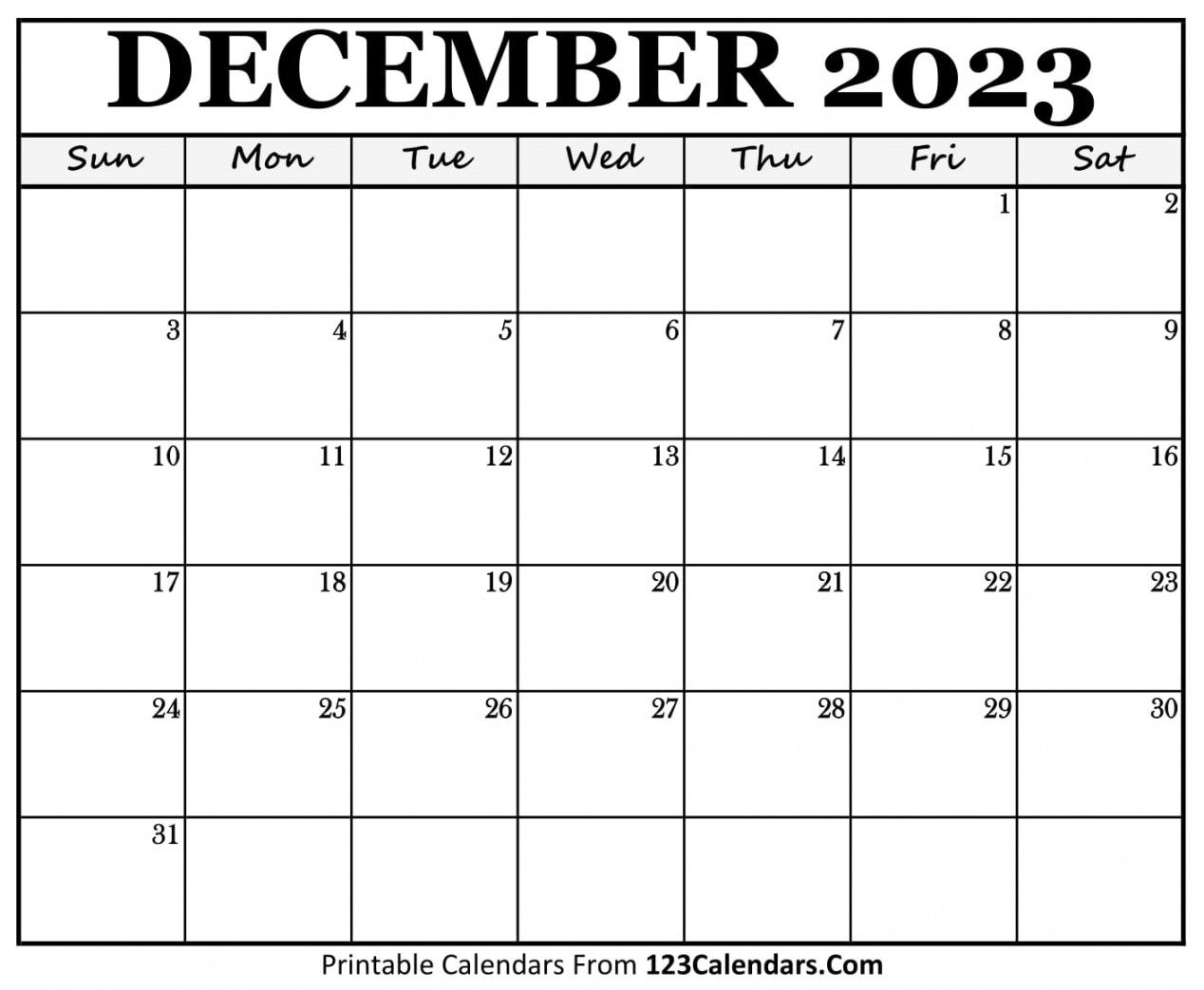How to import data from paper into Excel
You have a table on paper but need the data listed in Excel? Fortunately, there’s a simple trick for importing data on physical papers (or any other images) into Excel spreadsheets.
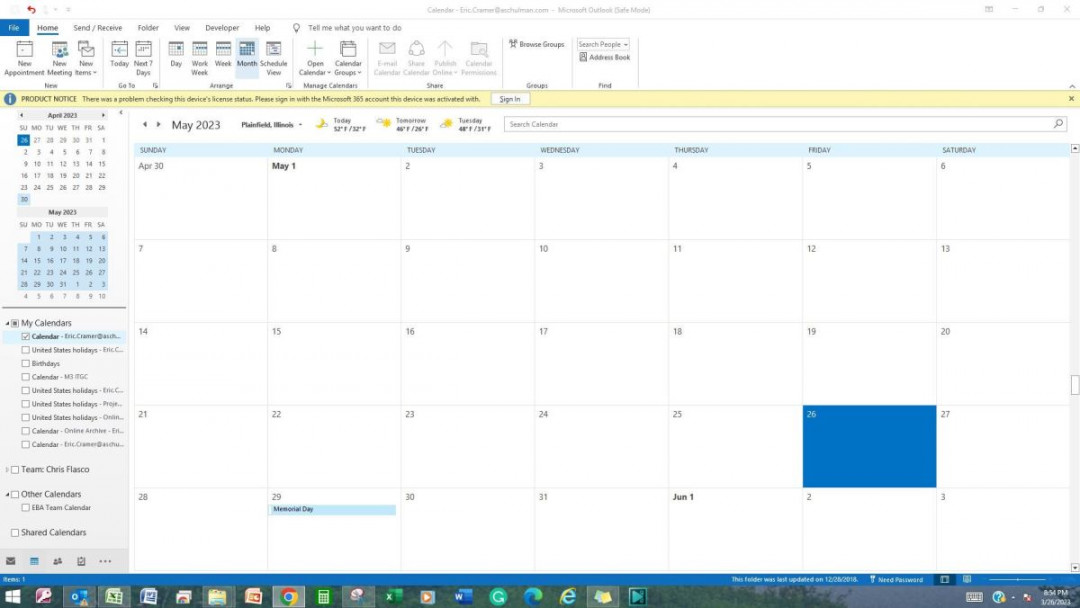
Take your smartphone and take a photo of the data, then send the photo to your PC via email, OneDrive, flash drive, or any other manner. Once the picture is on your PC, open Excel, select the Data tab and then the command From Picture > Picture from File from the “Retrieve and Transform Data” area.
Step 1 when importing data into Excel by photo is to take a photo of the table. It is better not to include surrounding text. The image section in this example is too large.
IDG
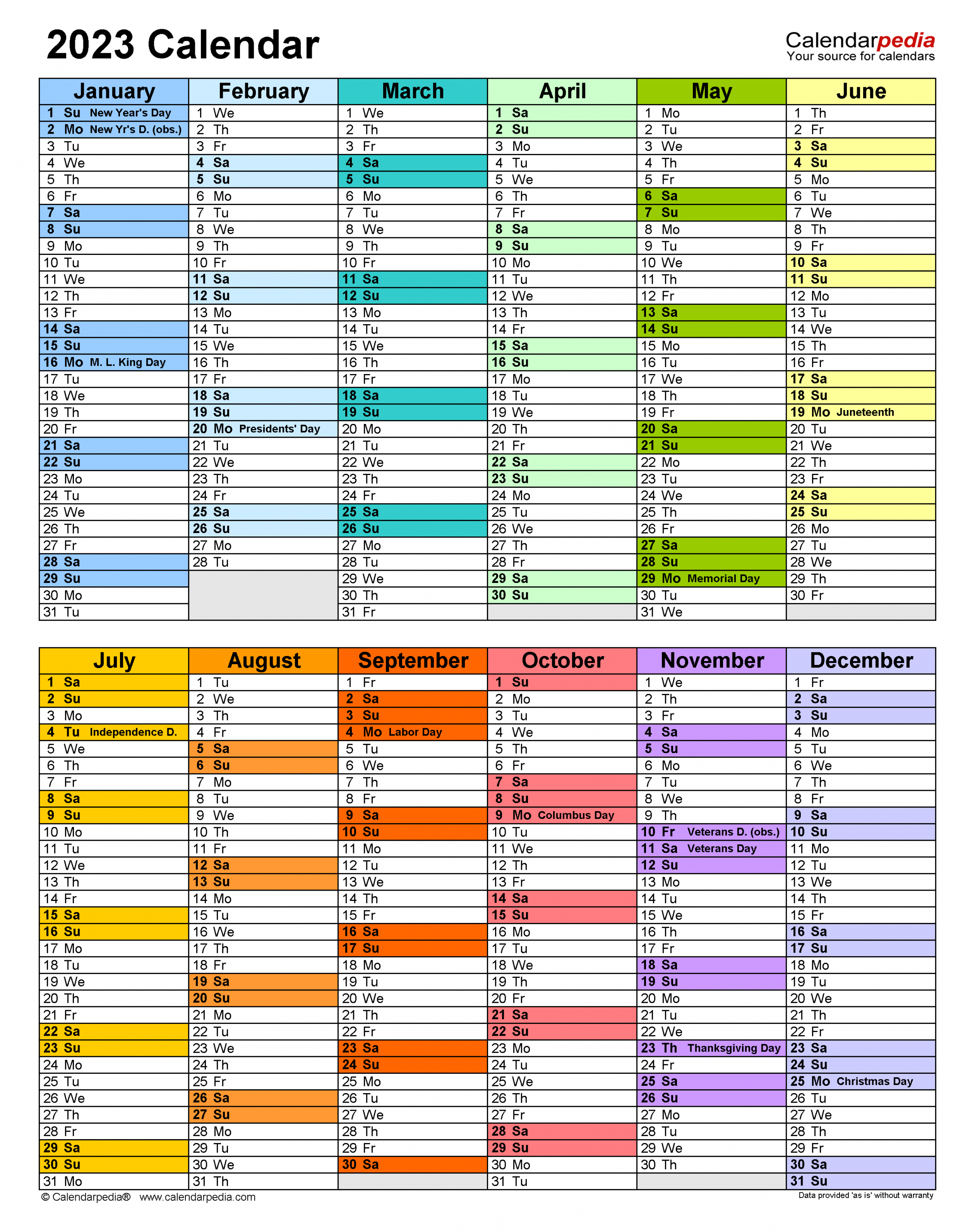
Select the photo you have just taken. presto!
Excel carries out text recognition and displays the data found in the right-hand side of your spreadsheet. There you can check the data or insert it directly into the spreadsheet.
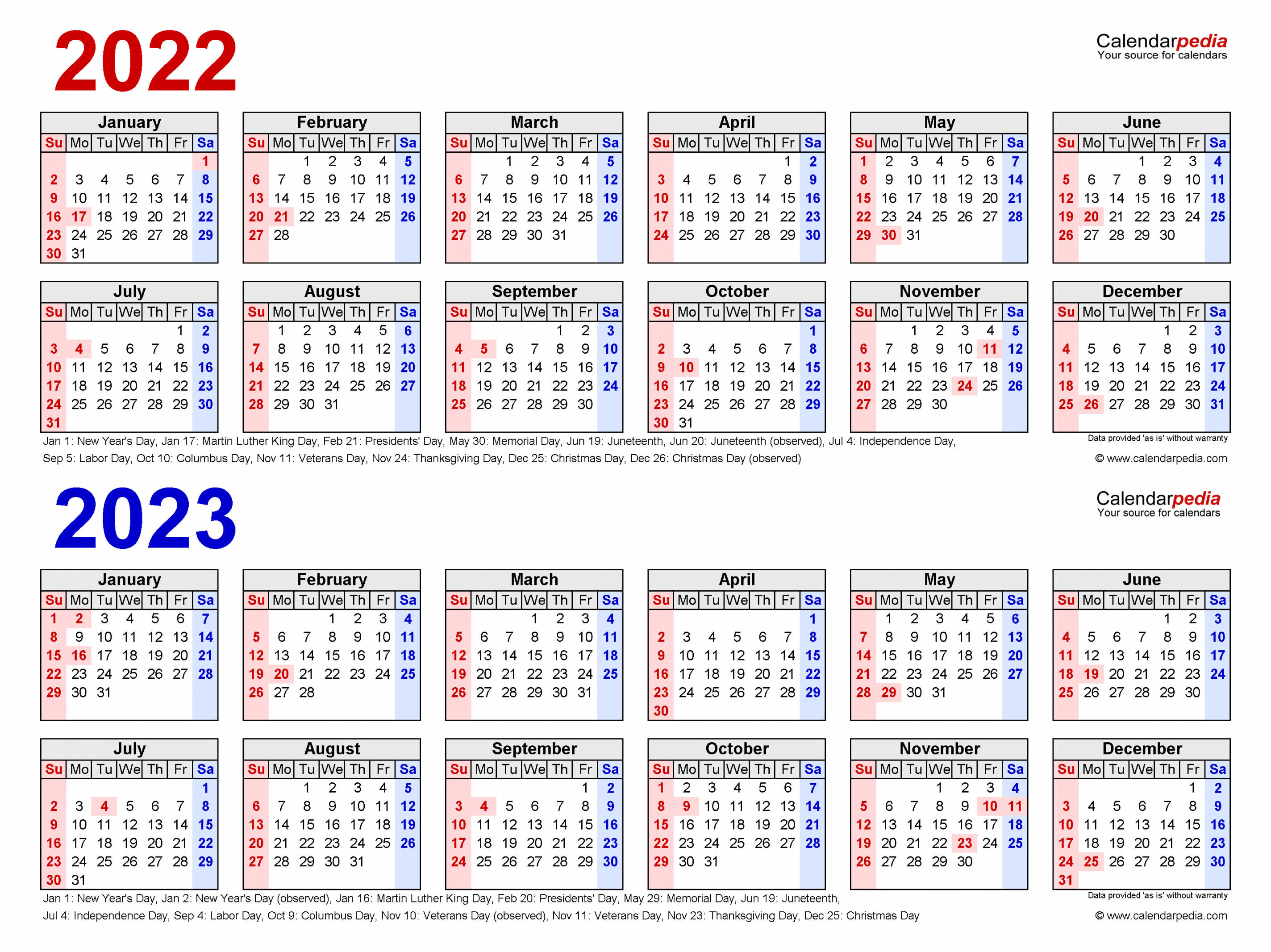
Step 2 when importing data is the command “Data -‘ From Picture -‘ Picture from File”. On the right side you can check the data before importing or insert it directly into the spreadsheet.
IDG
This article was translated from German to English and originally appeared on pcwelt.de.